
The web has become an essential part of our daily lives. Whether you are an entrepreneur, a business or even an artist, having your own website is essential if you want other people to know about you at all. With a website you can promote your own services, sell goods, present yourself professionally and publish your own articles or works. That’s why we’ve put together a simple tutorial on how to create an entire website with ChatGPT completely from scratch using only artificial intelligence.
ChatGPT, a chatbot-like artificial intelligence introduced by OpenAI in November 2021, has quickly gained global popularity. ChatGPT’s capabilities are broad, ranging from the ability to answer simple questions to generating comprehensive essays and programs. The first step is to create a ChatGPT account.
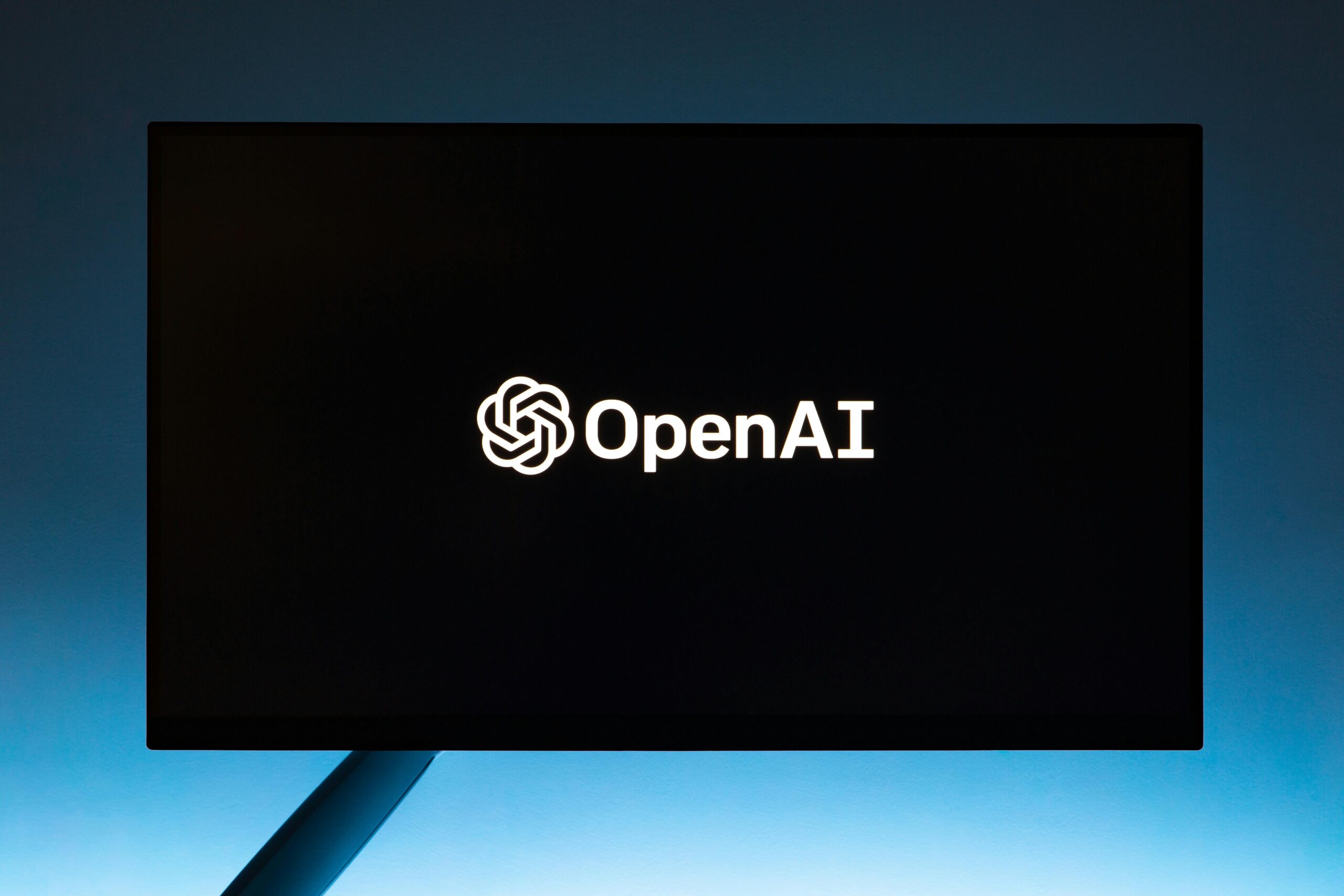
1. Create a ChatGPT account
- Create a free account on the OpenAI website.
- You can sign up for ChatGPT using your email address, Google account, Microsoft account or Apple account.
- Your phone number is also required to create an account.
More detailed instructions on how to create an account can be found here.
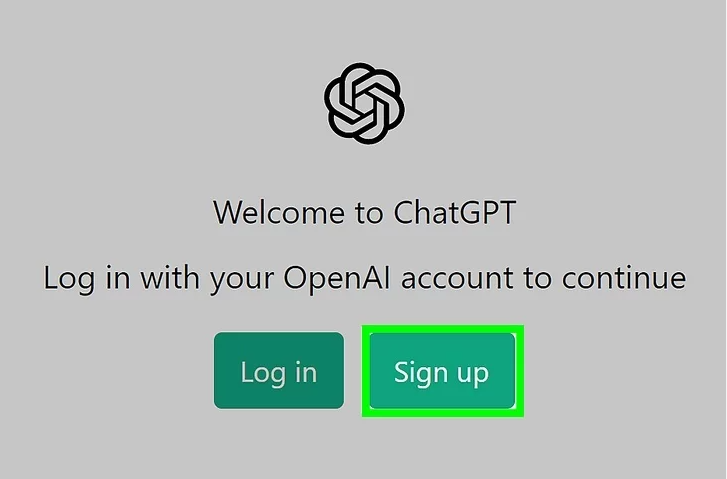
2. Code editor
To write the code, install a program to copy and edit what ChatGPT generates for you.
- Simply download PSPad, which is a free text editor, via this link
- Follow the installation instructions and wait for the program to install
- Then open it and click “File” > “New…” in the top left corner. > “HTML”
- PSPad prepares a basic page structure on the page, but we can delete it because we need PSPad to be empty
- Congratulations, you’re all set and now you can finally get down to what you came for!
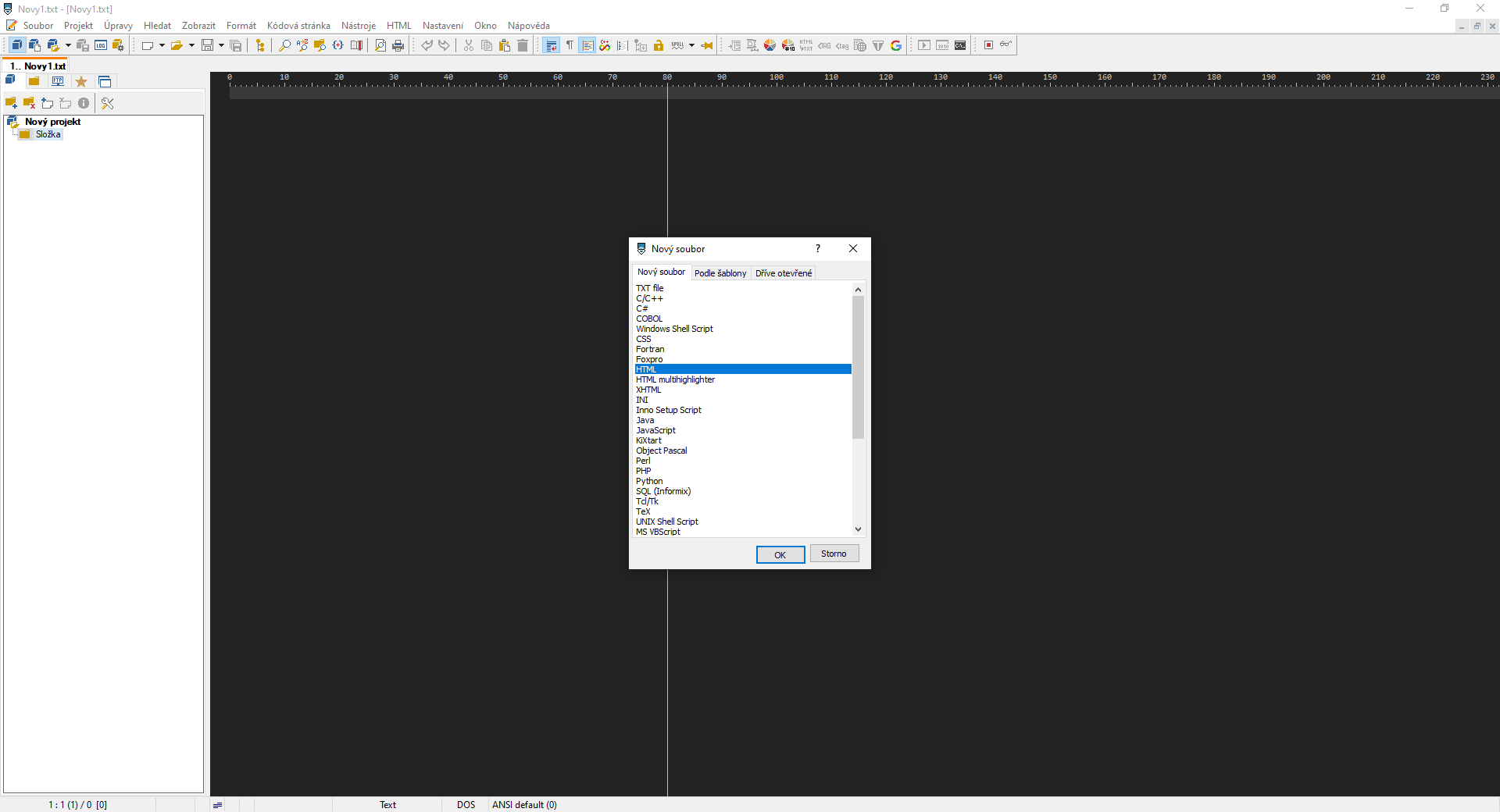
3. Your website content
Now we’ll go back to the ChatGPT site. Once you have an account, you should see the main ChatGPT homepage, which consists of two areas to start a chat: top left “New Chat” and bottom “Send a Message”. You will also see suggestions in the middle and your history on the left.
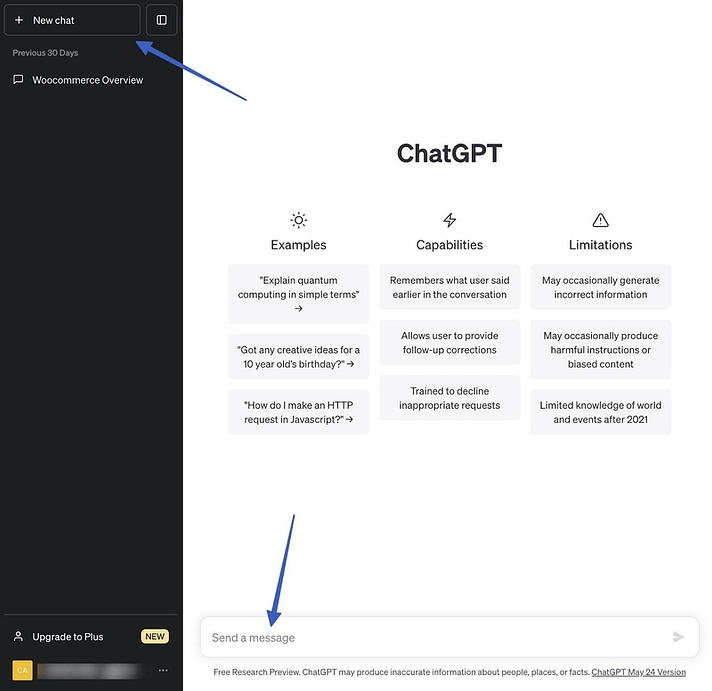
- In the “Send a message” or “Send a message” field, type your request about the page. Try to provide as much detail as possible about your idea for the site. It’s important to mention the topic/subject and the overall structure of the website, such as the title, menu, table of contents, footer and header. You will edit each section of the page in more detail in the next steps.
Try a request like “I would like to create a website for my cafe in Prague. I need a total of 4 pages: ‘Home’, ‘Price list’, ‘About us’ and ‘Contact’. Please create my entire “Home” page so that it has a menu at the top, contains sample texts and images, and has a copyright at the end of the page with images linking to my social networks. Please generate everything as HTML code that I can copy into PSPad”.
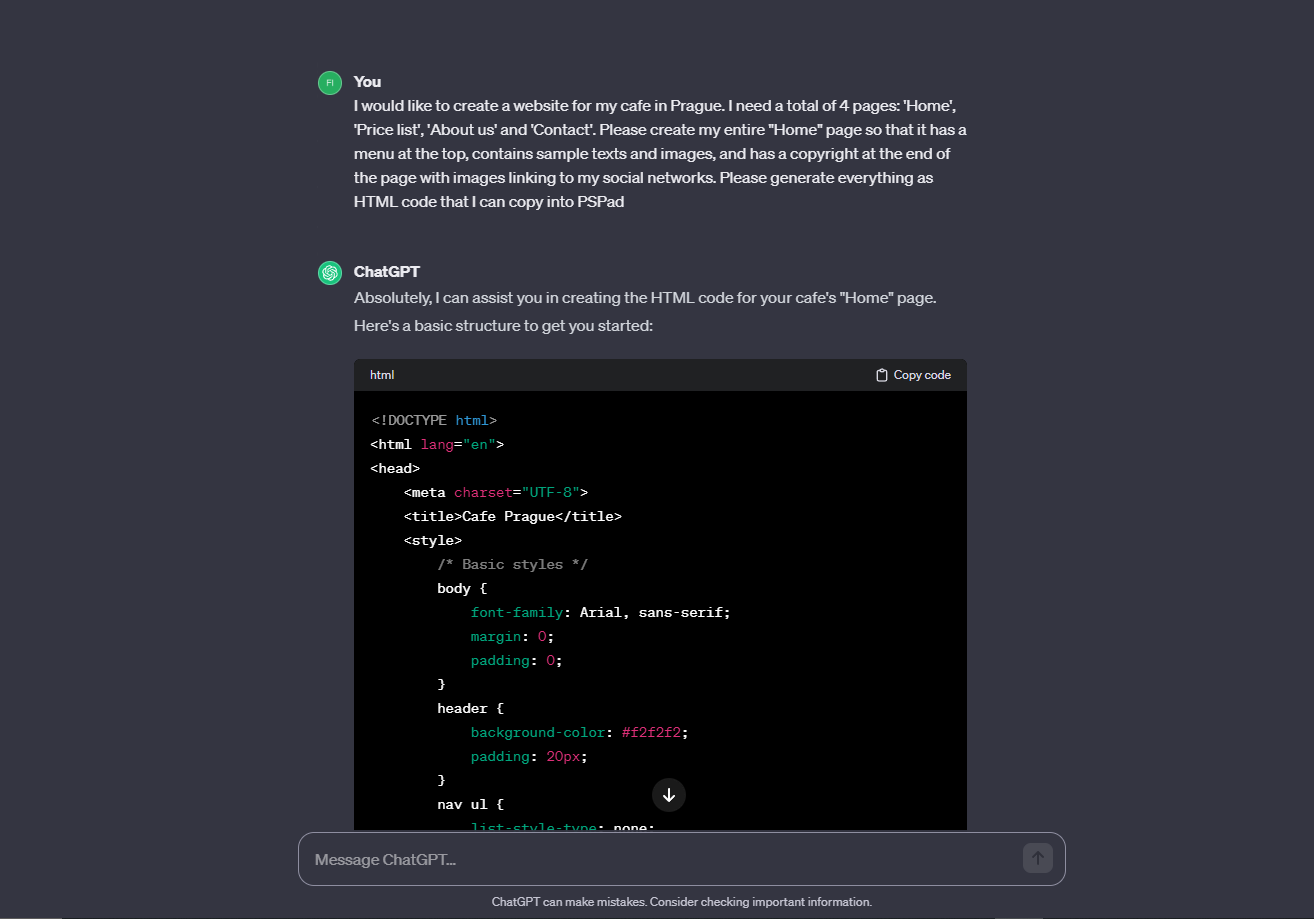
- ChatGPT will generate a code for you, which you just copy into PSPad. Simply highlight the generated code with Ctrl + C and then paste with Ctrl + V or use the “Copy code” button.
Save your website!
- Before proceeding, save your site: press Ctrl + S in PSPad and save the file under the name ‘index.html’. The file should have the extension “.html” and if it is the home page of your site, it should be named “index”. If you don’t plan to publish the site on the Internet, you can name it anything else.
- To see the current appearance of your site, open the ‘index.html’ file in your browser. The page should appear in your browser when you open this file.
Now that you have an idea of how to do it, just describe to ChatGPT what else you want to add to your site, and then just copy the code into your file. If there’s an error or something doesn’t display correctly, describe the problem to ChatGPT and they’ll help you solve it.
4. Domain and web hosting
If you’re serious about your website and you don’t want it to stay on your computer, but you want to show it to the world, you need to get it online.
You need to choose a domain name and hosting service for your site. A domain is a web address that people use to access your website. The hosting service then provides a place to store your website on the internet.
This is where our services come in handy. Not only will we help you choose the best domain, but we will also provide web hosting and help with the management and development of your website. So don’t be afraid to contact us, we will give you a tailor-made offer!
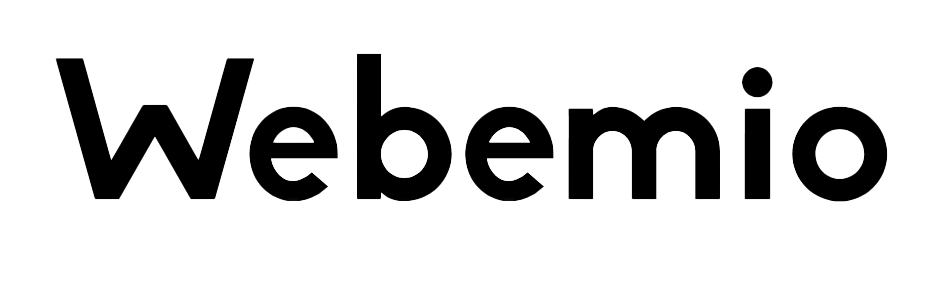
This site definitely has all the information I needed concerning
this subject and didn’t know who to ask.